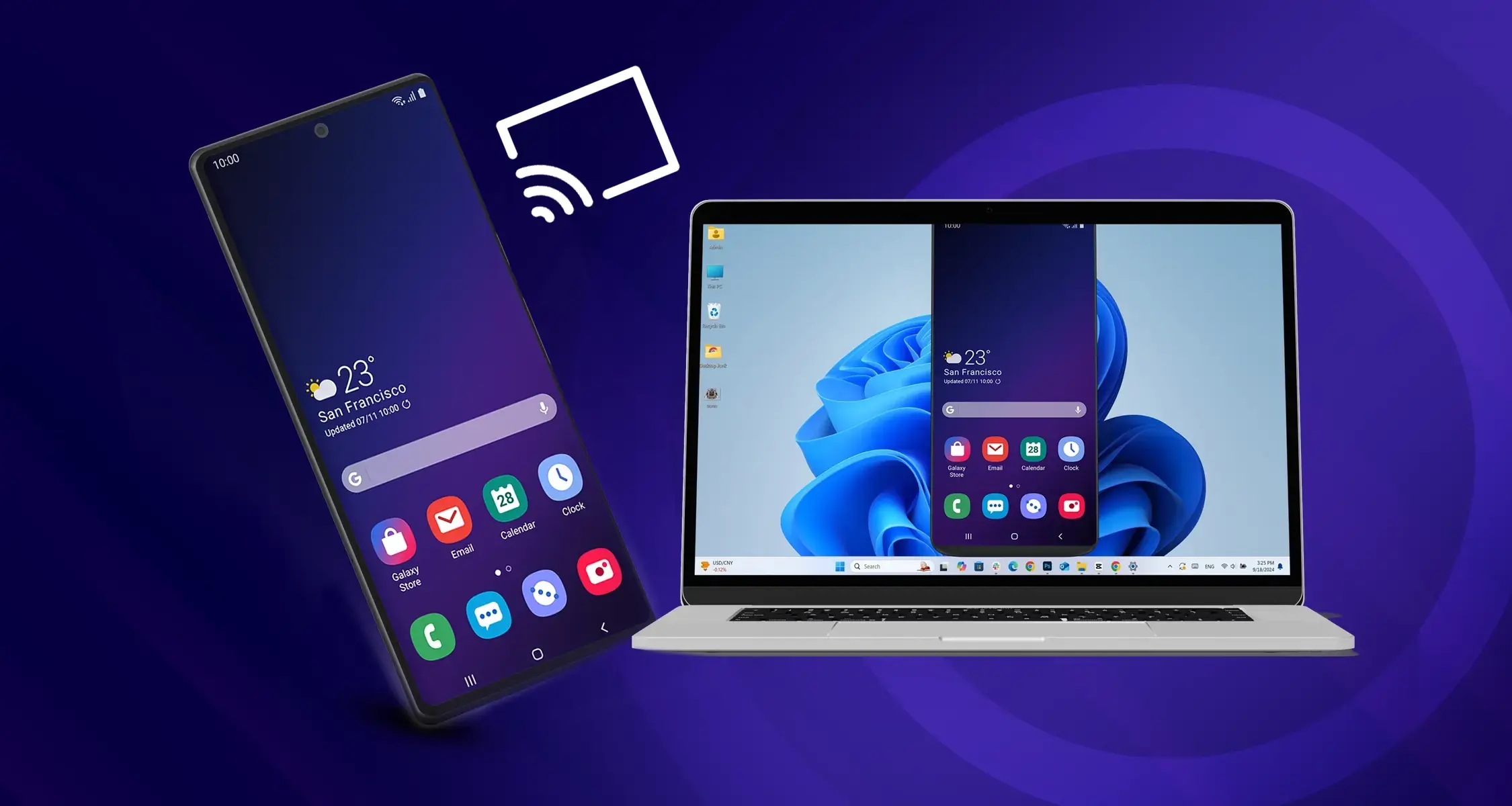How to Cast Your Mobile Screen on a Laptop
Have you ever wanted to share photos, videos, or presentations from your phone on a bigger screen? Or maybe you want to play mobile games on your laptop?
Let’s see how you can do it.
Understanding Screen Casting (Mirroring)
Screencasting, often called mirroring, basically creates a live copy of your phone’s screen on your laptop. Whatever you do on your phone, you’ll see it happening on the laptop too.
Methods for Casting Your Mobile Screen
There are a couple of main ways to do this:
- Built-in Features: Many modern laptops and phones have built-in screen casting features. These are usually the easiest to use.
- Apps: If built-in options aren’t available, there are plenty of free and paid apps that can do the job.
Step-by-Step Guide: Using Built-in Features
- Make Sure Both Devices are on the Same Wi-Fi Network: This is super important for wireless screencasting.
- Enable ‘Projecting to This PC’ on Your Laptop:
- Go to your laptop’s ‘Settings.’
- Search for ‘Projecting to this PC’ and open it.
- Make sure it’s set to ‘Available Everywhere’ or something similar.
- You might need to install a ‘Wireless Display’ feature if you don’t see it.
- Find the Casting Option on Your Phone: It’s usually called ‘Cast’, ‘Screen Mirroring’, ‘Smart View’, or something like that. You can find it in your phone’s ‘Settings’ or by swiping down from the top of the screen to open the quick settings.
- Select Your Laptop from the List: Your phone should find your laptop. Tap on it to connect.
- Enjoy the Big Screen: Your phone’s screen should now be mirrored on your laptop!
Step-by-Step Guide: Using Apps
- Choose an App: Popular ones include ‘AirDroid’, ‘ApowerMirror’, and ‘LetsView’.
- Install the App on Both Devices: Make sure you have the app on your phone and laptop.
- Connect Both Devices: Follow the app’s instructions to connect your phone and laptop. They’ll usually need to be on the same Wi-Fi network.
- Start Mirroring: Once connected, you should be able to start mirroring your phone’s screen.
Conclusion
Casting your mobile screen to your laptop is a handy trick. It’s great for sharing, presentations, or just enjoying your phone’s content on a bigger screen. Give it a try!
Also Read:
- If you’re a fan of Samsung devices, check out the Samsung Galaxy A55 to explore its casting features.
- Looking for the Top Smartphones Under 100k in Pakistan that support screen mirroring? We’ve got you covered.
- Learn how to Unblock Your SIM after FBR Tax Filing and cast your mobile screen without interruptions.
- Find out how the Redmi Note 12 vs 13 Upgrade affects casting capabilities.
- If you’re interested in Gaming Laptop Features, casting your mobile screen can take your gaming to the next level.