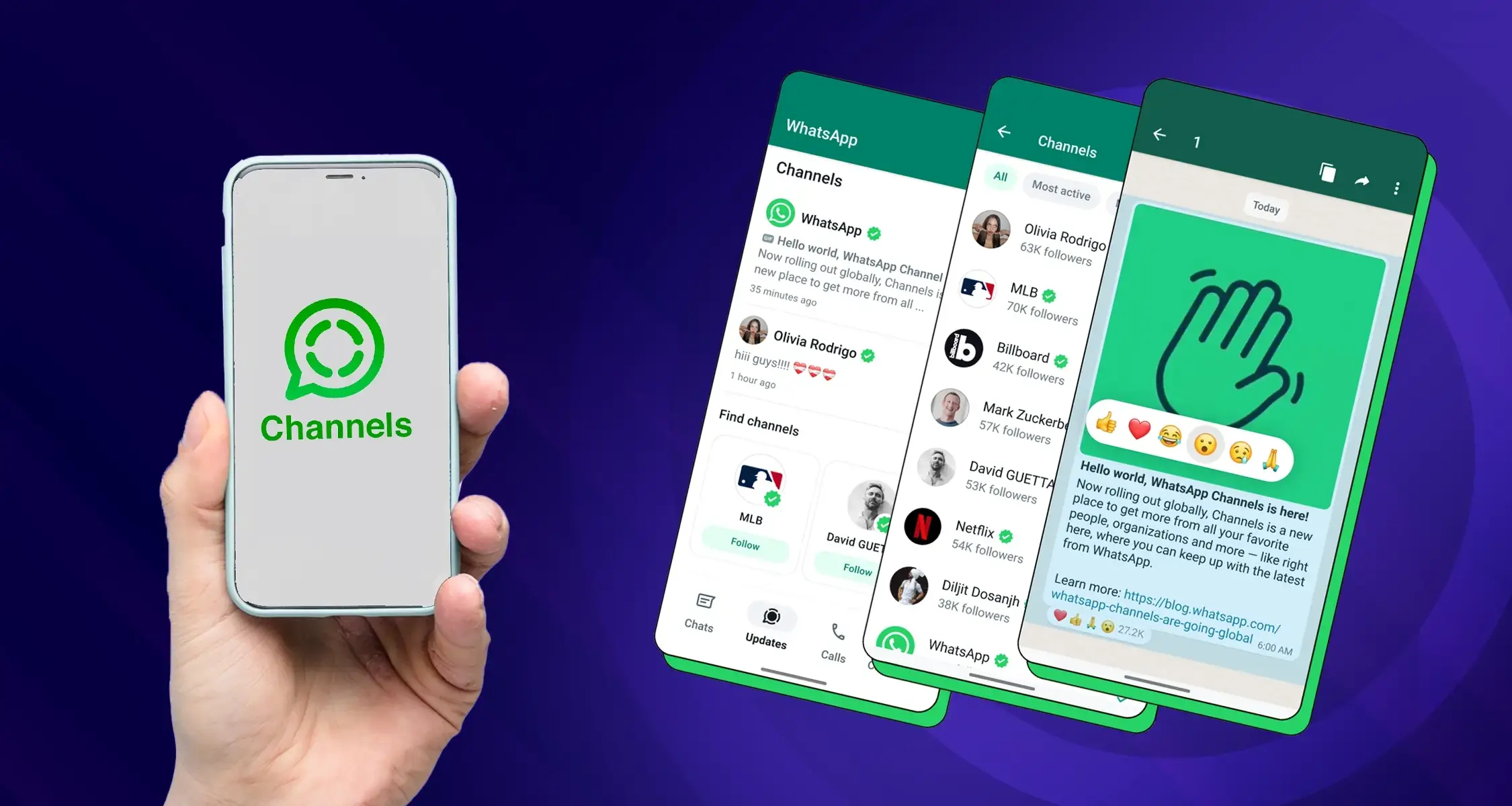How to Create a WhatsApp Channel
WhatsApp Channels offer a broadcast-style communication tool to share updates with your followers.
Here’s how to create one on Android, iOS, and Web:
-
Android
- Update WhatsApp: Ensure you have the latest WhatsApp version from the Play Store.
- Open ‘Updates’: Launch WhatsApp and tap the ‘Updates’ tab.
- Create Channel: Tap the icon and select ‘Create Channel’.
- Set Up: Provide a channel name, optional description, and profile picture/icon.
- Choose Privacy: Select if your channel is open to everyone or invite-only.
- Start Sharing: Once created, you can post text, photos, videos, and more.
-
iOS
- Update WhatsApp: Get the latest WhatsApp version from the App Store.
- Open ‘Updates’: Open WhatsApp and tap the ‘Updates’ tab.
- Create Channel: Tap the icon and select ‘Create Channel‘.
- Set Up: Give your channel a name, optional description, and profile picture/icon.
- Choose Privacy: Decide if your channel is open or invite-only.
- Start Sharing: Your channel is ready for broadcasting updates!
-
Web
- Open WhatsApp Web: Go to web.whatsapp.com in your browser.
- Navigate to Channels: Click the Channels icon.
- Create Channel: Click the icon and select ‘Create channel’.
- Set Up: Enter a channel name, optional description, and profile picture/icon.
- Choose Privacy: Select if it’s open or requires invites to join.
- Start Sharing: Begin posting updates to your followers.
Remember:
- Channels are one-way communication. Followers can’t reply directly.
- Adhere to WhatsApp’s Community Guidelines when creating and managing your channel.
That’s it! Creating a WhatsApp Channel is a simple process. Now you can keep your followers in the loop with all your latest updates!