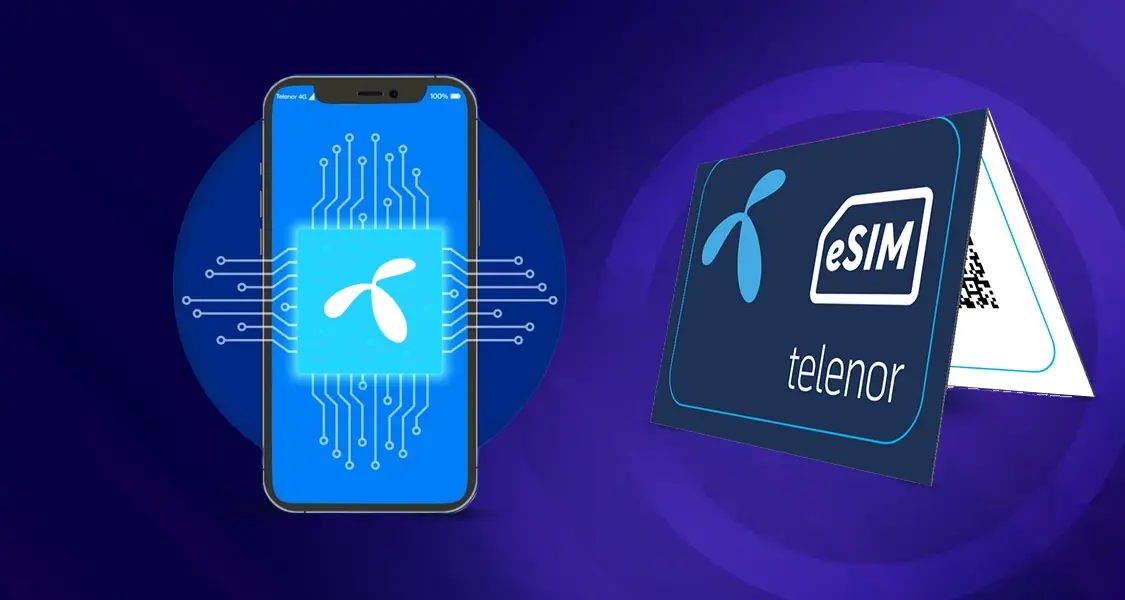How to Take Screenshots on a Laptop?
Taking a screenshot on your laptop is a handy skill, whether you want to save a funny meme, capture an error message for troubleshooting, or share information with others.
Here’s a quick rundown of the most common methods:
1. The Classic: Print Screen (PrtScn) Key
- Look for the “PrtScn” key on the top row of your keyboard.
- Tap the key once. This copies an image of your entire screen to your clipboard (a temporary storage area).
- Open an image editing program (like Paint) or a document and press Ctrl+V (or Cmd+V on a Mac) to paste the screenshot.
2. Snip it: Windows Snipping Tool or Snip & Sketch
- Type “Snipping Tool” or “Snip & Sketch” in your Windows search bar.
- Click “New” and drag your cursor to capture the desired part of your screen.
- The tool lets you save the image, copy it to your clipboard, or share it directly.
3. The Shortcut: Windows Key + PrtScn
- Hold down the Windows key and tap the PrtScn key.
- Your screen will dim briefly, and the screenshot will be automatically saved in your Pictures > Screenshots folder.
4. For Mac Users: Cmd + Shift + 3 (Entire Screen) or Cmd + Shift + 4 (Selected Area)
- Press Cmd + Shift + 3 together. The screenshot will be saved to your desktop.
- Press Cmd + Shift + 4. Your cursor will change to a crosshair. Click and drag to select the area you want to capture.
Once you’ve mastered taking screenshots with different methods, enhance your laptop experience by checking your device’s Battery Health or Model Details. If you’re considering an upgrade, explore our guide on the Best Gaming Laptop Brands in Pakistan and discover the Top Features for Gaming Laptops to make an informed decision. For more comprehensive tech guides, visit TechBazaar.
FAQs
- How do I take a screenshot of just one window?
- Windows: Press Alt + PrtScn.
- Mac: Press Cmd + Shift + 4, then press the spacebar. Your cursor will change to a camera icon. Click on the window you want to capture.
- Can I edit my screenshot before saving it?
Yes, you can use the Snipping Tool or Snip & Sketch (Windows) or the Preview app (Mac) to crop, annotate, or highlight your screenshot.
- Where are my screenshots saved?
- Windows: By default, they’re saved in your Pictures > Screenshots folder.
- Mac: They’re usually saved to your desktop.
Let me know in the comments if you’d like more detailed instructions for a specific method!