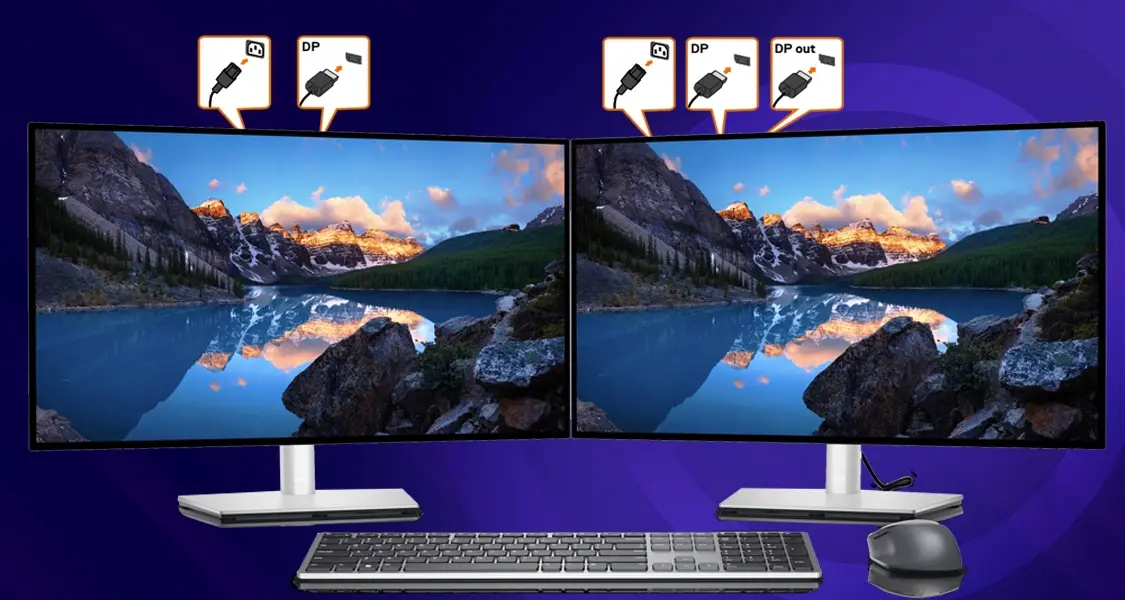How to Check Your Laptop’s Battery Health
Is your laptop suddenly shutting down? Does it struggle to hold a charge for as long as it used to? Your battery’s health might be the culprit. Fortunately, checking its condition is easier than you think. Let’s dive in and discover how to keep your laptop running smoothly.
How to Check Battery Health (Windows)
Windows offers a built-in tool to generate a detailed battery report. Here’s how to access it:
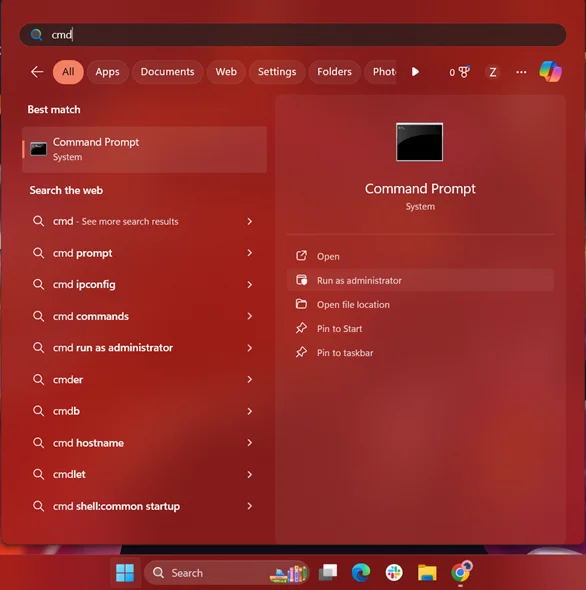
- Open Command Prompt: Press the Windows key, type “cmd,” and right-click on “Command Prompt.” Select “Run as administrator.”
- Generate the Report: In the Command Prompt window, type the following command and press Enter: powercfg /batteryreport
- Locate the Report: The Command Prompt will show you the file path where the report (a .html file) is saved. It’s usually in your user folder.
- Open and Analyze: Double-click the file to open it in your web browser.Look for these key details:
-
- Design Capacity: This is the original capacity your battery was designed to hold when it was new.
- Full Charge Capacity: This shows how much charge your battery can currently hold. Compare this to the design capacity to gauge its health.
- Cycle Count: This indicates how many times your battery has been charged and discharged. A higher cycle count generally means more wear and tear.
Understanding the Results
A significant difference between the design capacity and full charge capacity means your battery has degraded over time. Here’s a rough estimate of battery health based on the percentage difference:
- 80% or above: Your battery is in good condition.
- 60-80%: Your battery is showing signs of wear but is still usable.
- Below 60%: Your battery is nearing the end of its lifespan and may need replacement.
How to Check Battery Health (MacOS)
Checking battery health on a Mac is even simpler:
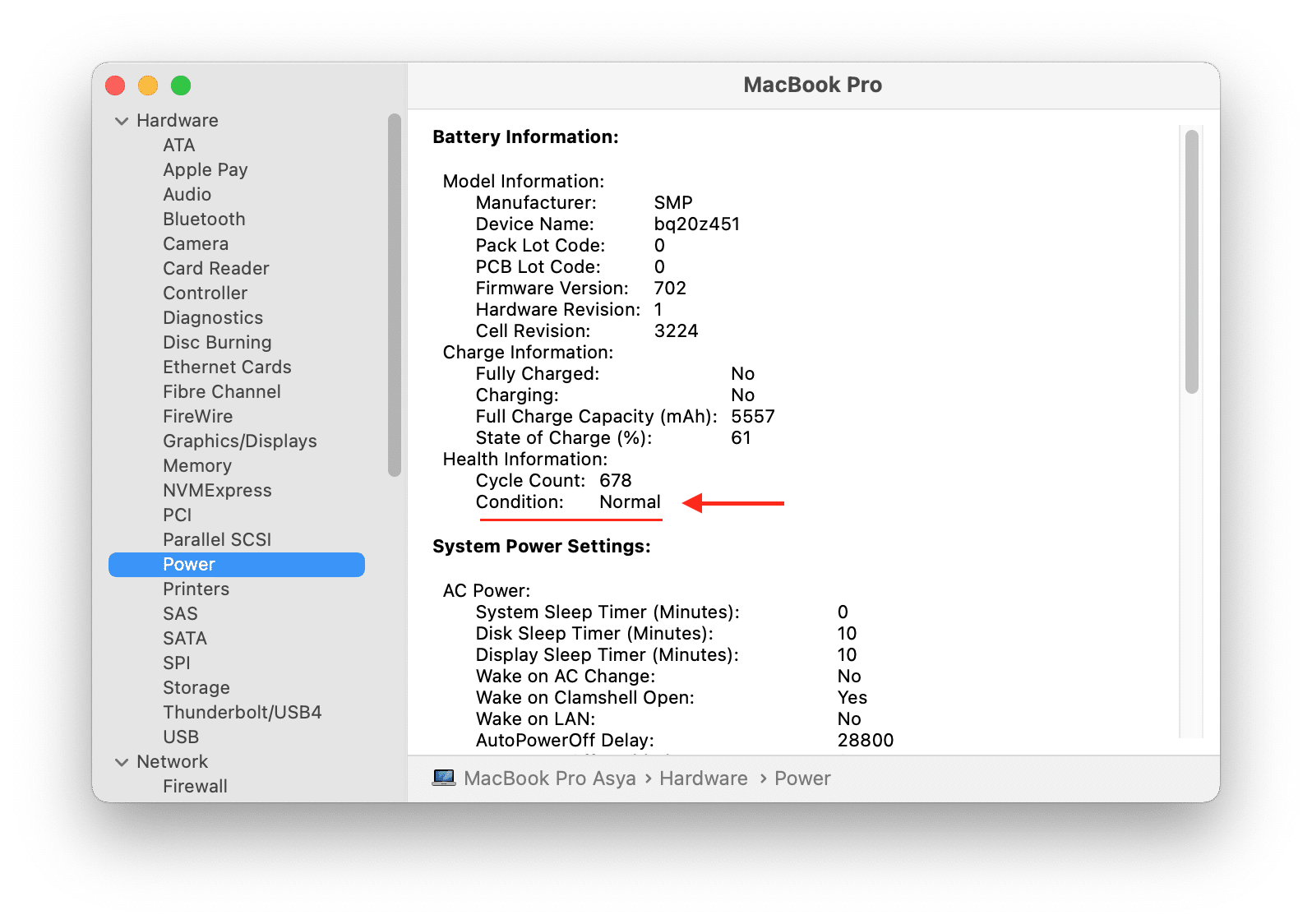
- Click the Apple Menu: In the top-left corner of your screen.
- Go to “About This Mac.”
- Click “System Report.”
- Select “Power” from the left sidebar.
- Look for “Health Information: This section will tell you if your battery condition is “Normal” or needs service.
When to Replace Your Laptop Battery
If your battery health is significantly degraded, or you’re experiencing frequent shutdowns or poor performance, it’s time to consider a replacement. Refer to your laptop manufacturer’s instructions for safely replacing the battery.
Want to keep your laptop in top condition? After checking your battery health, explore our guide on How to Turn Off the Touchscreen on Your Laptop and learn about the Top Features to Consider When Shopping for a Gaming Laptop in Pakistan to make the most of your device.
Follow TechBazaar Blog for more tech hacks and solutions!