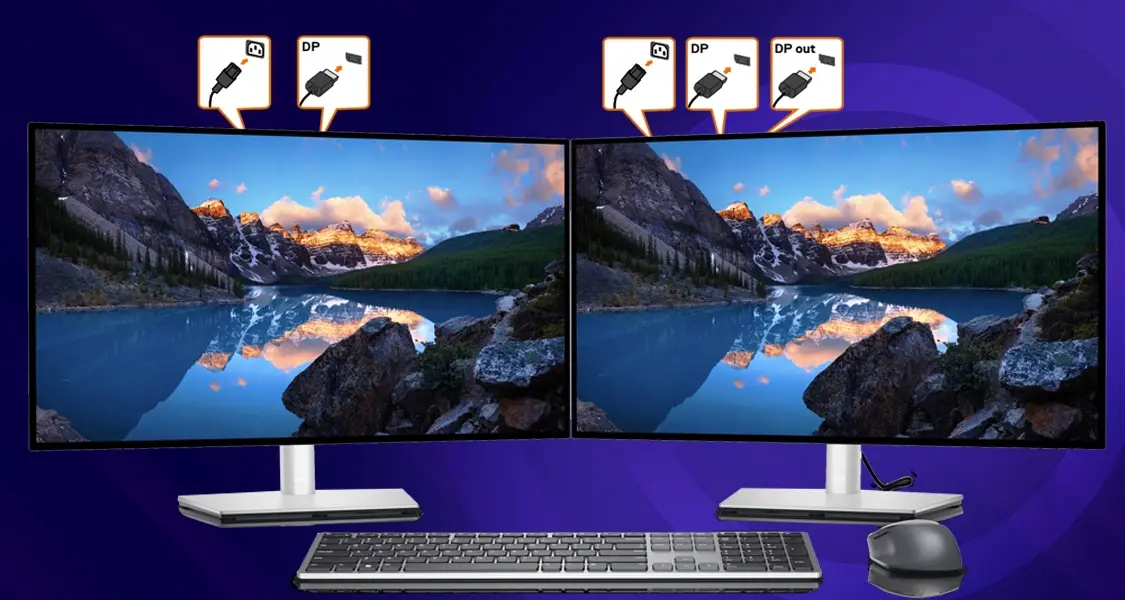How To Turn Off the Touchscreen on a Laptop?
Touchscreen laptops offer a unique way to interact with your device, but there are times when that touchscreen can be more of a hindrance than a help. Maybe you’re typing and your palm keeps brushing the screen, causing the cursor to jump around. Or perhaps you prefer the precision of a mouse and keyboard. Whatever your reason, it’s easy to temporarily disable the touchscreen on your Windows laptop.
How to Turn Off the Touchscreen (Windows)
The process is straightforward and only takes a minute or two. Here’s a step-by-step guide:
1. Open Device Manager:
- Press the Windows key and type “Device Manager.”
- Click on “Device Manager” in the search results.
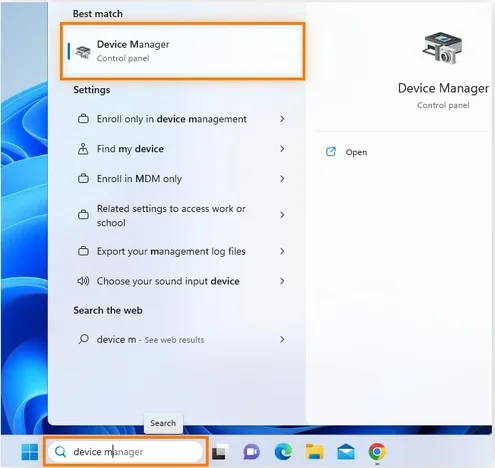
2. Find the Touchscreen:
- Expand the “Human Interface Devices” section.
- You should see an entry labeled “HID-compliant touch screen” (or something similar).
3.Disable It:
- Right-click on “HID-compliant touch screen.”
- Select “Disable device.”
- Confirm your choice if prompted.
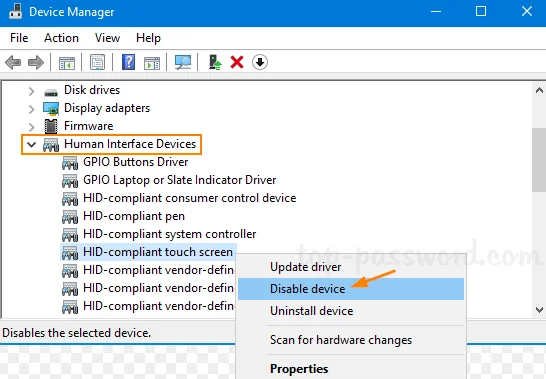
Your touchscreen should be disabled. To re-enable it, simply follow the same steps and choose “Enable device.”
Alternative Methods
If you want more control over your touchscreen’s behavior, you can adjust settings in the “Pen and Touch” section of your Windows settings. You can change how the touchscreen responds to different types of touch, or disable specific gestures.
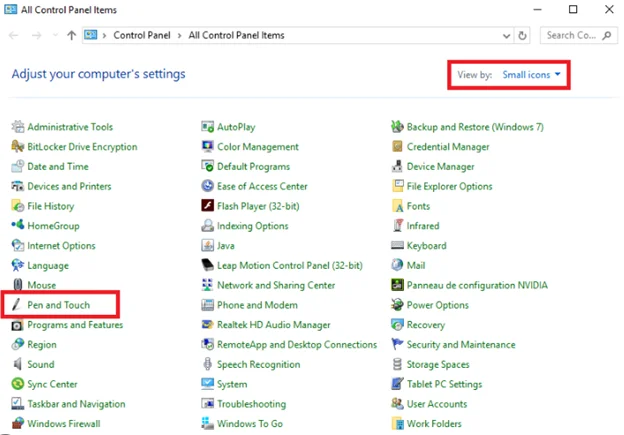
Need More Help?
If you’re having trouble disabling your touchscreen or have other questions, feel free to leave a comment below!