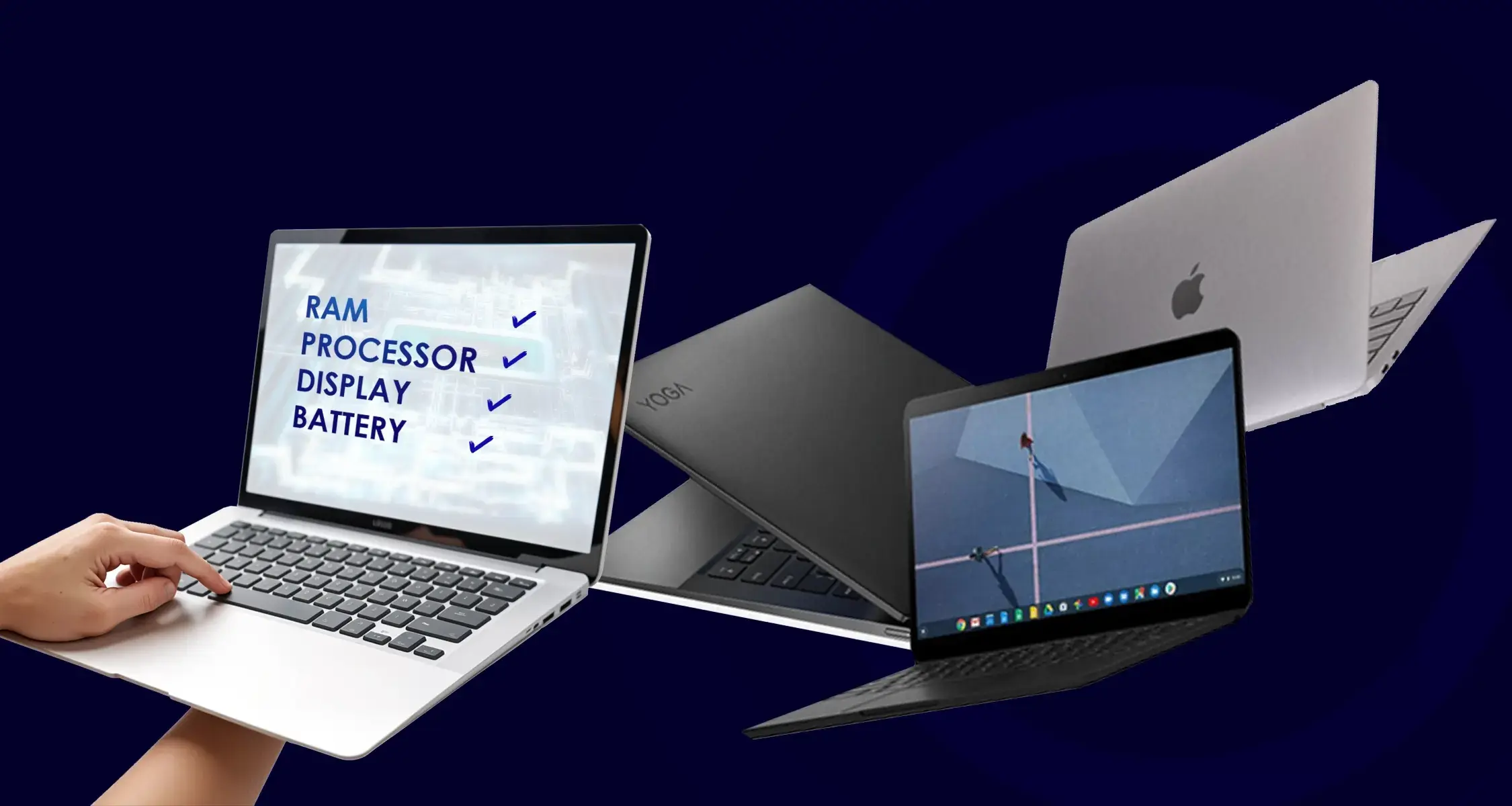Things to Check Before Buying a Used Laptop
Globally, the pre and post-pandemic era was characterized by work from home and freelancing trends. Since then, the demand for mobile phones or laptops has skyrocketed. With the facilities to do work from home or learn anything on the go, the laptop is a portable medium that facilitates people on a medium screen with endless extremes.
Inflation is on the rise more than ever in 2025. Buying new laptops seems difficult with a tight budget. Thus, a used laptop seems like a right option with the similar benefits.
Second-hand laptops are commonly purchased in Pakistan, especially by students and the working class. Globally refurbished laptops and computers are valued at USD 5.12 Billion, according to Mordor Intelligence. In Pakistan, Dawn states that around 3 lakh laptops are purchased per year, of which only 13- 20 percent are new ones.
But before jumping into the decision to buy a used laptop, consider some steps to ensure the reliability of the used laptop and to decrease the risk of scams. Therefore, in this blog, we are going to dive deep into some key features of the laptop and inspect them like a good detective to make your purchase smooth and worth it.
Essential Feature to Test Before Buying a Used Laptop
The following features are the most important parts of any laptop that you purchase. The list includes physical appearance, a deep dive into the world of CPU and RAM, and running tests to see clear results about the condition of the laptop.
Let’s explore each feature of a used laptop on the list in detail.
Inspecting Used Laptop’s Exterior

The laptop’s physical appearance enhances its aesthetic appeal. However, a solid case is crucial for protection. Even if a laptop shows no external damage after multiple drops, internal components may still be affected. When inspecting a used laptop, carefully examine the corners, screws, top and bottom casing, keypad, ports, and CD/DVD drive (if applicable).
Tests for Checking the Exterior of the Used Laptop
The eyes are the significant tool that plays a crucial role here with the essential software of “keen Observation.” Follow these steps so you will not miss any details.
- Observe it thoroughly and look for scratches, dents, or dropped signs on the bottom and top case.
- Check the Logo to see if it’s original or dummy.
- Don’t forget the broken corners.
- Look around the laptop and also search for any missing screws.
- Check all the keys on the keyboard and see the trackpad is intact.
- Touch and see the ports; sometimes, ports are loose or broken due to drop. Ports are important for connecting external devices like keyboard, mouse, USB, etc. Check if they are all working properly.
- While opening and closing the top case, observe its movement to look out for any hinges.
- Also important to test the audio jack and headphone jack by connecting the headphones to see if they are properly working.
Battery Health
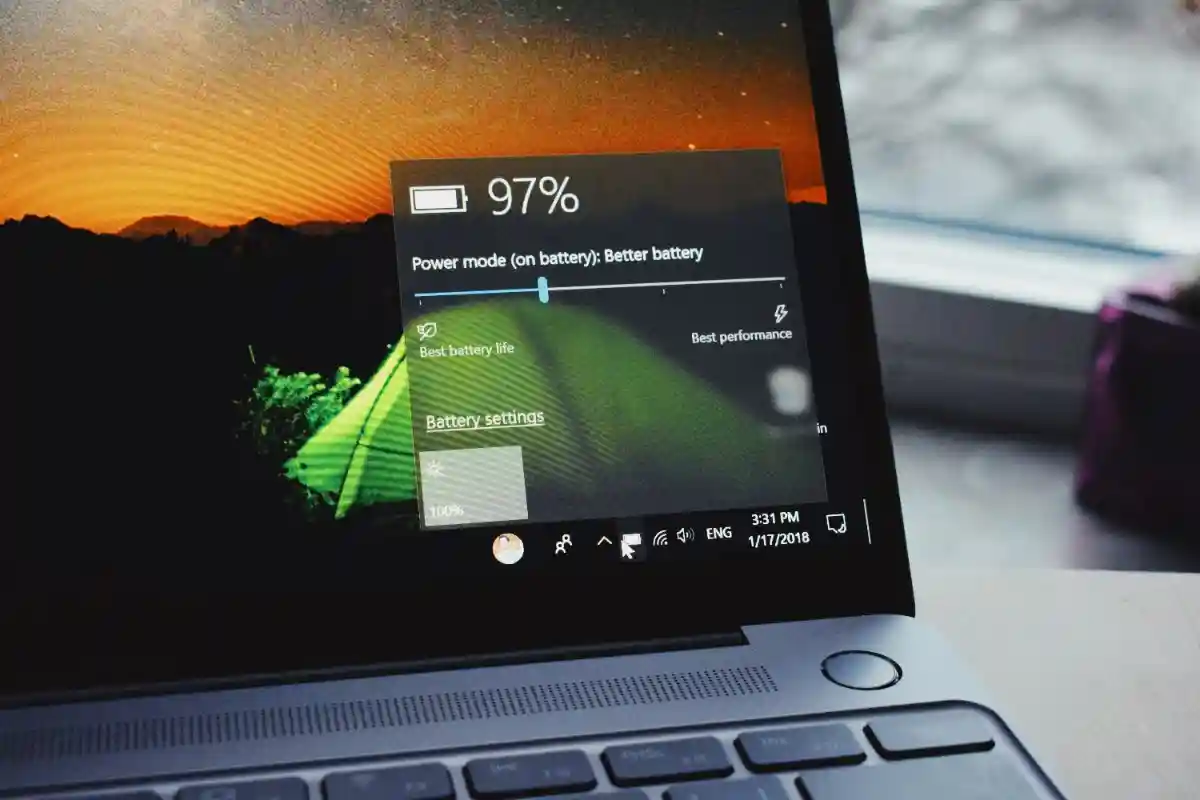
The common problem that occurs in used laptops is the poor health of the battery. This is because a second-hand laptop is already used a lot, which affects battery health. And if you buy a laptop with a poor battery, then you’ll possibly go through the pain of buying a new battery too soon.
It’s difficult to assess the battery’s health without testing, but you can get an estimate by asking the seller. Also, visually inspect the battery to check for any swelling or apparent damage.
However, it is better to check the battery status on your own by doing the following test.
Test to Check the Battery Health
To generate the battery test, you need to follow these steps:
- For Windows, type “cmd” into the search bar.
- Click Run as administrator by right-clicking the Command Prompt application.
- In the Command Prompt window, type powercfg /batteryreport (note the space after powercfg).
- Press Enter.
- The report will be saved as an HTML file named “battery-report.html” in your user folder (usually C:\Users[YourUserName]).
- Open the file in a web browser to view detailed information about your battery’s health and usage.
Diagnosing Display Issues

A proper working screen is a must-have, and it should be checked, especially before buying a used laptop. Screen issues are also a common reason for selling laptops. An acceptable screen should not have any cracks, dead spots, scratches, or lines.
There is no proper test, but some simple steps can also help you assess the screen quality of a used laptop.
Test for Diagnosing the Laptop’s Screen Issues
On the internet, there are many sites and software that can run tests to see the quality of the screen, like Dead Pixel & Monitor Test.
However, there are some steps you can follow to examine the screen.
- Turn on the screen to see any issue with brightness or flickering.
- Gently push the laptop’s screen as far as it will go, and then slowly draw it back while keeping an eye out for any screen flickering.
- Go to the display center in the settings of your laptop and run different display options to identify any dead pixels or contrast levels.
- Watch a video and observe any discoloration.
Examine RAM Features
Make sure to see your priority tasks for the laptop before buying a second-hand laptop. However, regardless of its capacity, faulty RAM means a list of defects like distorted images or slow performance. Thus, it’s important to check the RAM before buying a used laptop.
Test to See the Condition of RAM
There are online tools for testing the RAM, like the Windows Memory Diagnostic tool by Microsoft.
However, you can follow these steps to see the RAM condition.
- Press the Windows key and type “Windows Memory Diagnostic.”
- Click on “Windows Memory Diagnostic” from the search results.
- Restart now and check for problems (recommended)
- Your computer will restart, and the Windows Memory Diagnostic tool will automatically start running.
- The test may take some time.
- In most cases, if no errors are found, your computer will simply restart normally, and you won’t see any specific results.
- The computer may show a notification upon restart. Otherwise, you can view the results in the Windows Event Viewer.
Examine Processor

Before buying a used laptop for lighter tasks or video games, it is important to examine the CPU. Run the stress test to assess the condition of the CPU..
Test to Examine the CPU
- A common inspection for examining the CPU is a stress test.
- In this test, the CPU is pushed to its maximum performance, and the PC determines whether it crashes or malfunctions under heavy load or stabilizes throughout the test.
- Also, it is important to keep checking the CPU’s temperature. For this, a stress test can provide data on the temperature of COU.
- If the laptop is turned off during stress, it’s also a sign of overheating.
- In this case, you can buy a fan or cooling kit to cool down the temperature of the CPU.
- Online tools like NZXT’s CAM can also help to analyze the temperature of CPUSoftware.
Testing and Choosing Between HDD and SSD
Faulty hard drives cause a lot of issues, including frequent crashes, inability to read or write to the drive, and slow-running processes. However, with time, SSD replaced HDD, and it consumes less power and is low weight. Only old-version laptops mostly come with hard drives. Thus, it is advisable to seek a used laptop with an SSD rather than an HDD.
Test to Check the Condition of the HDD/SSD
Most of the time, both endure the usage of laptops and hardly cause any issues. However, before buying a second-hand laptop, it’s crucial to look for preventive examinations. There are two essential points to consider when examining the hard drive to see the capability of HDD.
- The first is the temperature should be at an acceptable range of around 30 C to 50 C.
- Second, it should not have any bad blocks.
There are a lot of online tools to assist in examining the hard drive, such as the CrystalDiskInfo tool. It will provide health and temperature status.
Testing the Keyboard and Trackpad Functionality
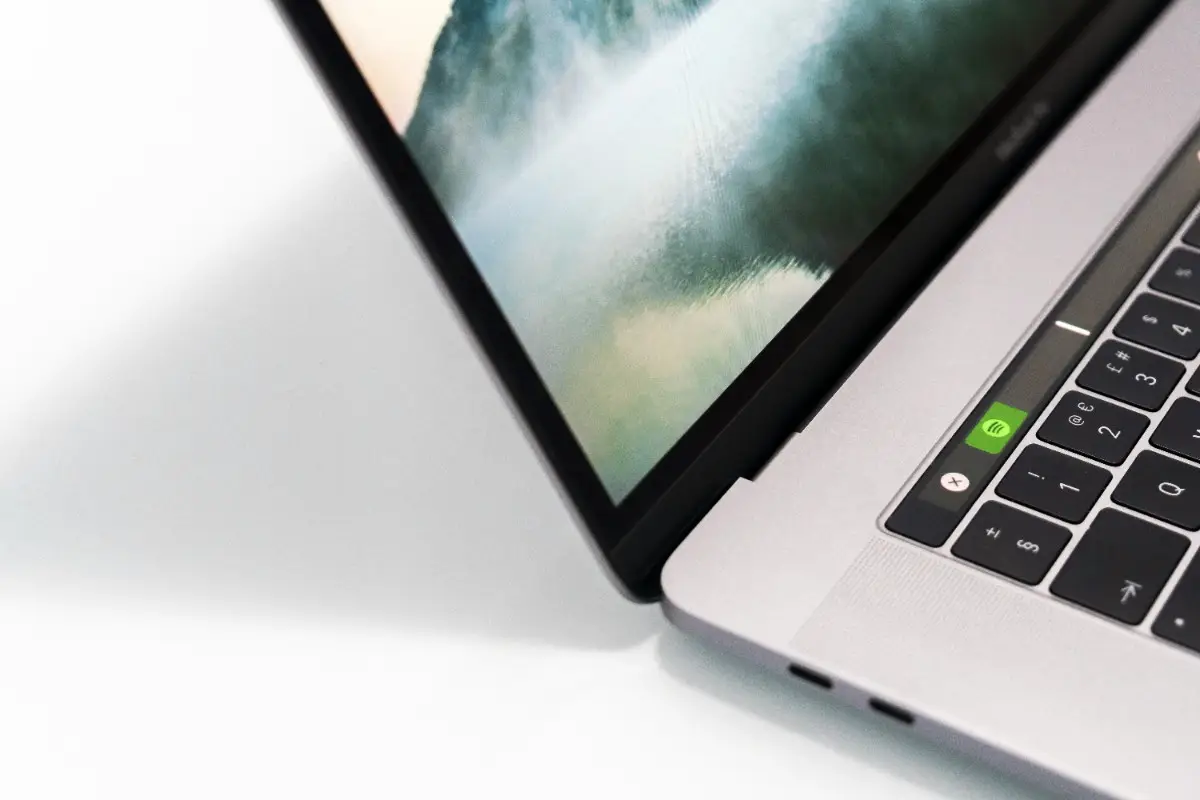
Even if you visually inspect the keyboard or trackpad of a used laptop, there are still crucial steps to take to see if all the keys are working properly.
For this, you need to work with these features in order to assess them practically better. Moreover, The common reason for hard keys sometimes is excessive dust under the keys, and for this, you can ask the seller to clean the keypad for smooth typing.
Test to Check the Condition of the Keyboard and Trackpad
These are some steps that you can follow to ensure the reliability of the keyboard and trackpad.
- Turn on the laptop, open Notepad or Microsoft Word, and press all keys to see if they are working smoothly.
- Moreover, there are some online sites like keyboard-test space and software that assist you in checking the keypad and trackpad of a used laptop.
- For the trackpad, Try different gestures like zoom, scroll, three-finger swipe, etc.
Checking Webcam, Speakers, and Wireless Connectivity
Laptops are robust tools for live connections through webcams. With a work-from-home facility, zoom calls are daily norms. However, having a good-quality webcam is not all you need for connectivity. Still, a trinity of webcams, speakers, and wireless connections can even travel the boomer in time to the Gen Z world.
To check the quality of all three, run these tests:
To check the quality of these, follow these steps so that you don’t miss any spot
- For the webcam, you can record your video to see the camera result.
- For a built-in laptop microphone and speaker, play a video or audio and examine its high and low volume, and for the microphone, record your voice.
- Always look for wireless connectivity.
Conclusion: Making a Smart Purchase
Overall, this checklist provides awareness of the essential features of laptops that have a chance to get damaged during usage before reselling the device. However, keeping the purchase of a used laptop as a strategic move and examining the laptop will help you find the gem in the electronic flood.
The laptop used is the best option to purchase, especially with the spike rate in electronic bazaars. It is also better to do homework before jumping into the market, which is at risk of scams.
If you’re also considering a new gaming laptop, don’t miss our in-depth guide on the Top Features to Consider When Shopping for a Gaming Laptop in Pakistan. This comprehensive article will help you identify the best specs and features to look for to enhance your gaming experience.