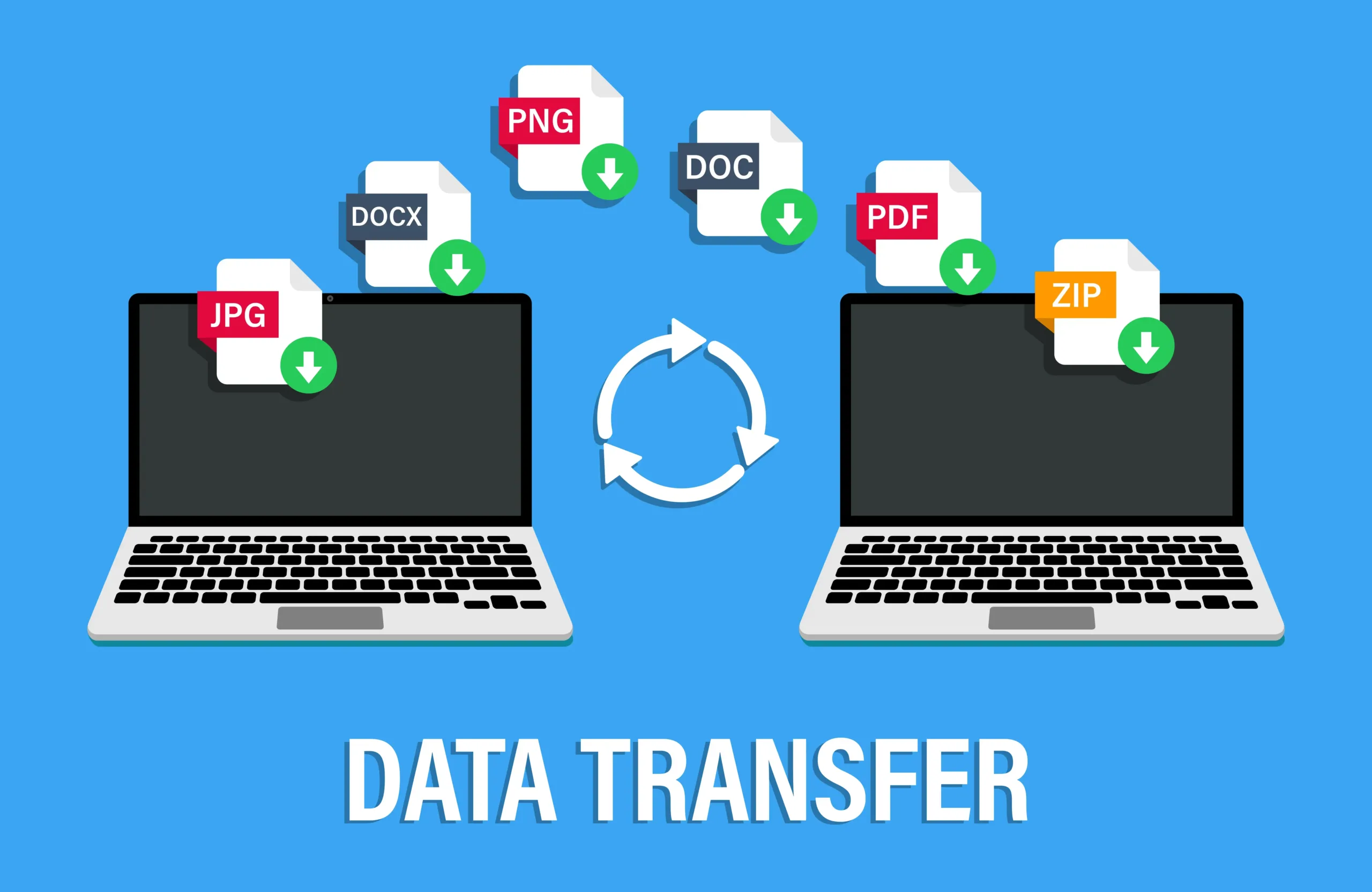How to Transfer Data from One Laptop to Another
Got a shiny new laptop and wondering how to move all your stuff from the old one? Don’t worry, it’s easier than you might think!
Let’s explore some easy ways to do it.
Methods for Transferring Data
Think of these as different modes of transport for your data:
- External Hard Drive or USB Flash Drive: This is like using your own truck. It’s simple and reliable.
- Cloud Storage: This is like hiring a moving company. It’s convenient, but you need a good internet connection.
- Transfer Cable: This is like building a bridge between your laptops. It’s fast, but you need a special cable.
- Wi-Fi or Network Connection: This is like sending your stuff wirelessly. It’s handy if your laptops are close by.
Step-by-Step Guides
- Using an External Hard Drive or USB Flash Drive
- Plug it in: Connect the drive to your old laptop.
- Copy your files: Find the files you want to move and copy them to the drive.
- Safely remove: Disconnect the drive from your old laptop.
- Connect to the new laptop: Plug the drive into your new laptop.
- Paste your files: Copy the files from the drive to your new laptop.
- Using Cloud Storage (e.g., Google Drive, Dropbox)
- Upload: Sign in to your cloud storage account on your old laptop and upload the files you want to move.
- Wait: Let the files upload completely. This might take some time depending on your internet speed and the size of the files.
- Download: Sign in to the same cloud storage account on your new laptop and download the files.
- Using a Transfer Cable
- Connect: Connect both laptops with the transfer cable.
- Start the transfer: Follow the instructions that came with the cable to start the transfer process.
- Using Wi-Fi or Network Connection
- Connect both laptops to the same network: Make sure both laptops are connected to the same Wi-Fi network or are directly connected with an Ethernet cable.
- Share a folder: On your old laptop, share the folder containing the files you want to move.
- Access the shared folder: On your new laptop, access the shared folder and copy the files.
Conclusion
Transferring data from one laptop to another doesn’t have to be a headache. Follow the simple steps to choose the method that best suits your needs. You’ll be up and running on your new laptop in no time.
After transferring your data, ensure your new laptop is set up properly by checking out our guides on How to Check Laptop Battery Health and How to Check the Model of Laptop. For more tips and tech guides, visit TechBazaar blog.